Download YouTube & Google Videos from your web-browser
I have been receiving several emails the past month on how to save videos from YouTube and Google. So I thought, why not invest 30-mins to do some research on this and share the knowledge. I know some of us have that need to save the videos that you watch on Youtube or Google Video because it is funny, you want to share it with someone else or you want to use it as a reference point in your presentation. Or maybe, you are planning to transcode a video for playback on that new smartphone to impress your wife or new girlfriend. Or maybe you just want to edit that funny video clip into whatever multimedia project that you are working on.
The challenge is, you can only download a subset of videos from Google and as you already know by now (which is why you are reading this blog), YouTube doesn't even provide a download button for you to click and get that video you like so much.
Just for your quick reference, there are several ways to get to that FLV file that the video player application is downloading. If you are using a Mac, chances are you are using the Safari web-browser. Safari users can use the Window->Activities feature to locate and download FLV files as the video is playing. Furthermore, a quick "googling" brings me to a tool developed by Joshua Kinberg whom has put together a couple nice Greasemonkey scripts for Firefox that make downloading pretty simple.
I was looking for an easy solution that works cross-browser, and this is what's working for me: 2 javascript URLs, based on the original code from Joshua's Greasemonkey scripts, that you can add to your bookmarks list.
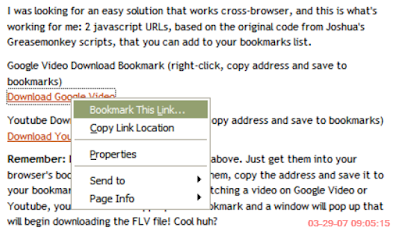 Remember: Don't click on those two URLs above. Just get them into your browser's bookmarks by right-clicking on them, copy the address and save it to your bookmarks. The next time you are watching a video on Google Video or Youtube, you can click the appropriate bookmark and a window will pop up that will begin downloading the FLV file! Cool huh?
Remember: Don't click on those two URLs above. Just get them into your browser's bookmarks by right-clicking on them, copy the address and save it to your bookmarks. The next time you are watching a video on Google Video or Youtube, you can click the appropriate bookmark and a window will pop up that will begin downloading the FLV file! Cool huh?
The Youtube file will be named "get_video" after it is downloaded. Make sure you remember where you download it. After that, just rename the video and don't forget to complete the filename with a ".flv" extension so that your operating system can identify which application to open when you double-click the video file.
I have been receiving several emails the past month on how to save videos from YouTube and Google. So I thought, why not invest 30-mins to do some research on this and share the knowledge. I know some of us have that need to save the videos that you watch on Youtube or Google Video because it is funny, you want to share it with someone else or you want to use it as a reference point in your presentation. Or maybe, you are planning to transcode a video for playback on that new smartphone to impress your wife or new girlfriend. Or maybe you just want to edit that funny video clip into whatever multimedia project that you are working on.
The challenge is, you can only download a subset of videos from Google and as you already know by now (which is why you are reading this blog), YouTube doesn't even provide a download button for you to click and get that video you like so much.
Just for your quick reference, there are several ways to get to that FLV file that the video player application is downloading. If you are using a Mac, chances are you are using the Safari web-browser. Safari users can use the Window->Activities feature to locate and download FLV files as the video is playing. Furthermore, a quick "googling" brings me to a tool developed by Joshua Kinberg whom has put together a couple nice Greasemonkey scripts for Firefox that make downloading pretty simple.
I was looking for an easy solution that works cross-browser, and this is what's working for me: 2 javascript URLs, based on the original code from Joshua's Greasemonkey scripts, that you can add to your bookmarks list.
- Google Video Download Bookmark (right-click, copy address and save to bookmarks) Download Google Video
- Youtube Download Bookmark (right-click, copy address and save to bookmarks) Download Youtube Video
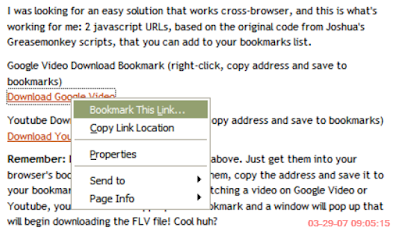 Remember: Don't click on those two URLs above. Just get them into your browser's bookmarks by right-clicking on them, copy the address and save it to your bookmarks. The next time you are watching a video on Google Video or Youtube, you can click the appropriate bookmark and a window will pop up that will begin downloading the FLV file! Cool huh?
Remember: Don't click on those two URLs above. Just get them into your browser's bookmarks by right-clicking on them, copy the address and save it to your bookmarks. The next time you are watching a video on Google Video or Youtube, you can click the appropriate bookmark and a window will pop up that will begin downloading the FLV file! Cool huh?The Youtube file will be named "get_video" after it is downloaded. Make sure you remember where you download it. After that, just rename the video and don't forget to complete the filename with a ".flv" extension so that your operating system can identify which application to open when you double-click the video file.
That's it friends... you now can download videos from Google and YouTube. Happy hacking!
Comments